FACTS Financial Information (Make payments, set up auto pay, update your account information)
Click FACTS Family Portal
From left side menu, click "Financial" for a simple overview of balances.
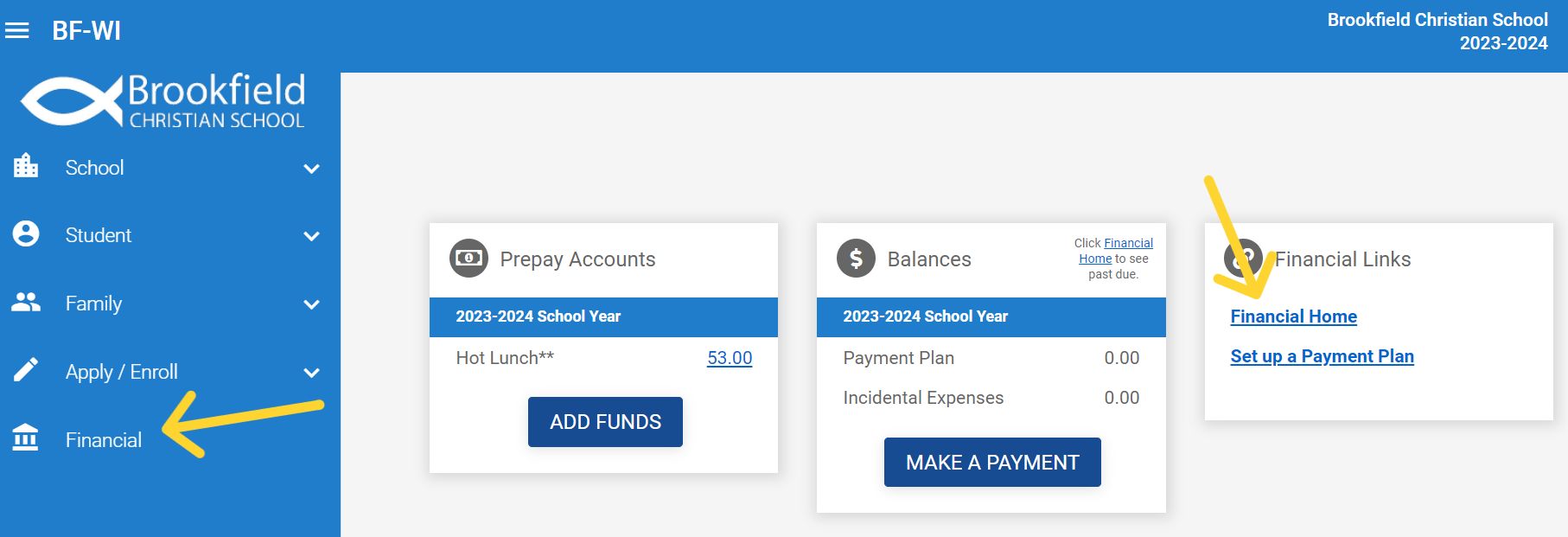
Financial Home - Check this out!
Take a few minutes to get acquainted with all of the information available to you here.
To get started, click on Financial Home under “Financial Links.”
(Note: You will be asked if you want to set up multi-factor authentication for increased security. You may have the option to click “Maybe Later.” Once this security measure is set up, you will be asked to use it every time you log in.)
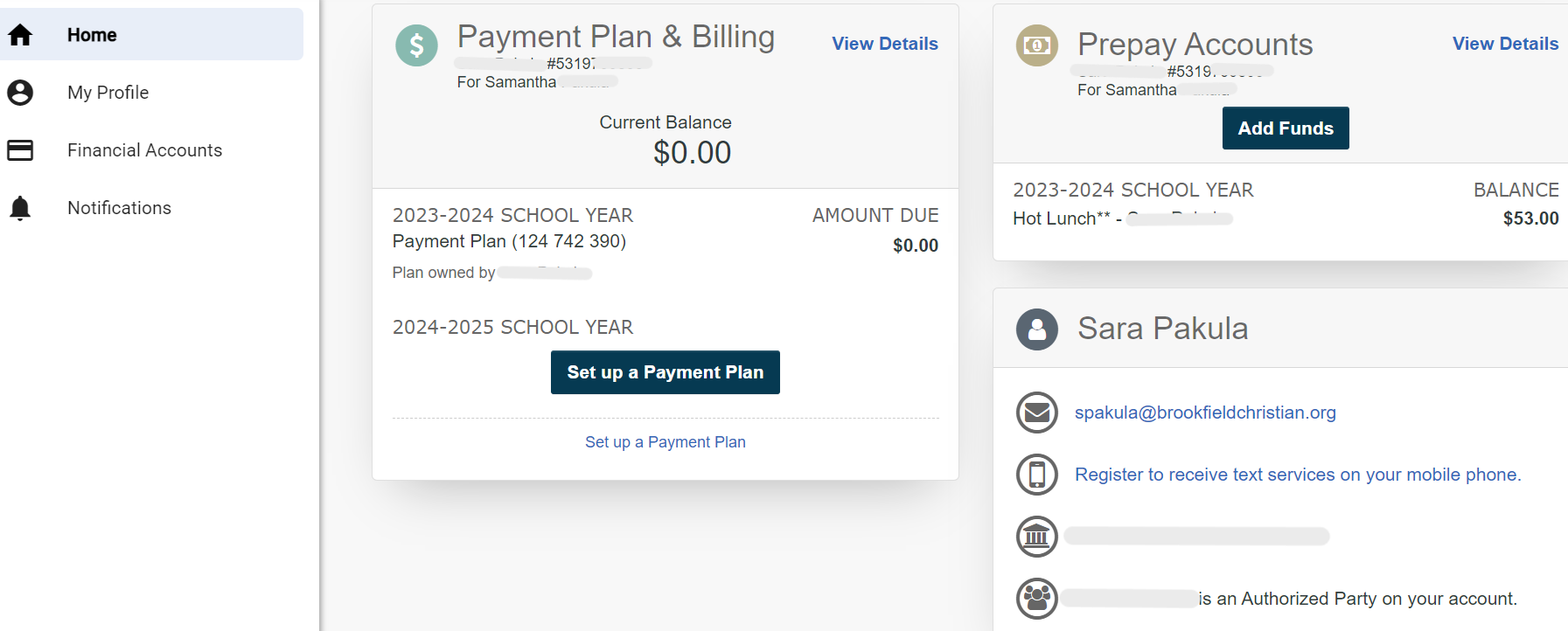
There are four Financial Home menu options:
1. Home (landing page)
This gives you a slightly different snapshot of your financial information and current balances.
Click VIEW DETAILS to view or print:
- End of year statement ("View Payment Summary")
- Scheduled payments
- Transactions completed (including Hot Lunch charges)
- Funds added to Prepay Hot Lunch Account
Use the "Actions" drop down menu in the "Payment Plan & Billing" section to enroll in auto pay for incidentals, if needed. This is separate from your Prepay Account and payment method set up for Tuition billing.
.jpg)
2. My Profile
View/Edit the following:
- Email address
- Multi factor authentication
- Communication and notification settings
- Phone authentication settings
- Authorized parties
3. Financial Accounts
Allows you to view or edit payment methods on file.
4. Notifications
View/print notification and correspondance history.
This site provides information using PDF, visit this link to download the Adobe Acrobat Reader DC software.
