How to Order Hot Lunch
Hint: Many parents say ordering lunch is easier on a computer than the phone as it requires less scrolling left and right when viewing menus.
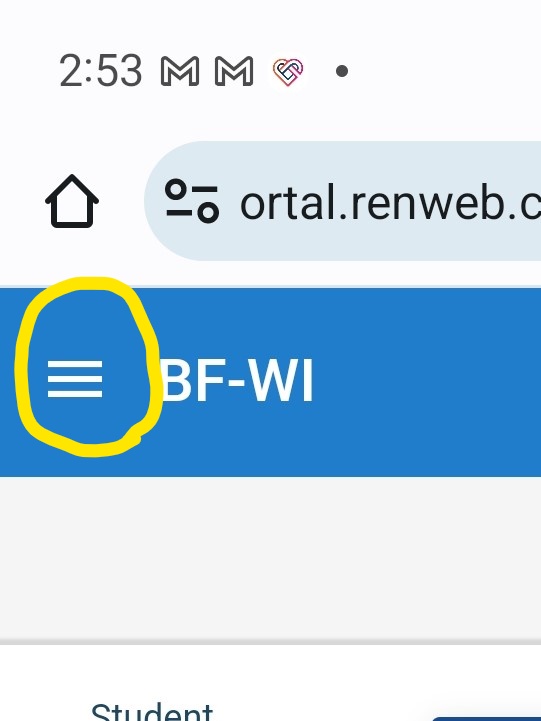 If using your phone, click the hamburger menu to close the side bar menu.
If using your phone, click the hamburger menu to close the side bar menu.
1. Log into your FACTS Family Portal
2. Click on the "Lunch" Option under the Student menu.
.jpg)
3. Choose the student who will be eating the lunch. Then click "Create Web Order."
Note: Any meal or milk options already ordered will be in blue. On mobile device, click the gray dot to see what is ordered on a given day. You can change your screen to view a day, week, or month on a computer, but may only see a week on a mobile device.
.jpg)
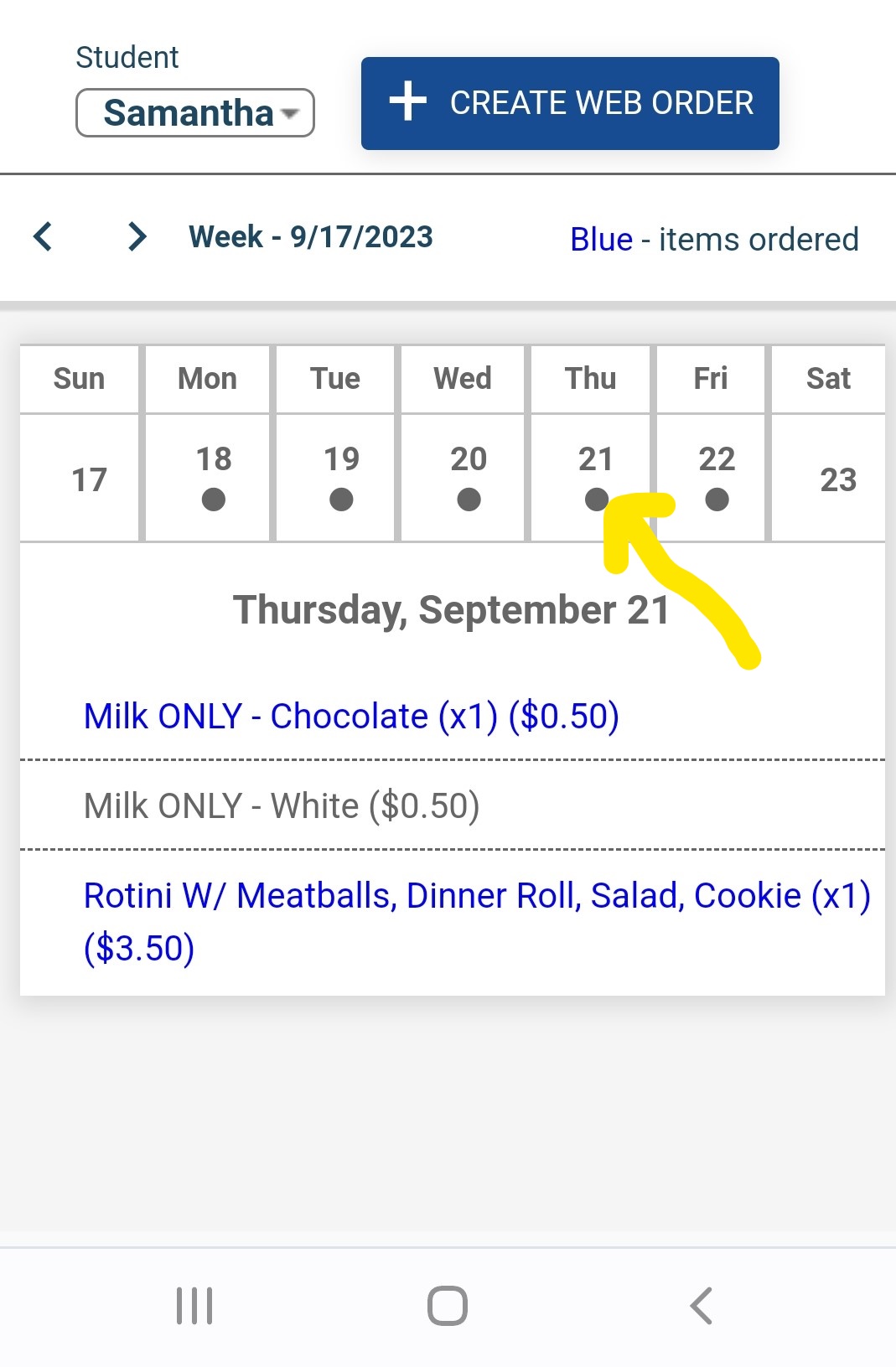
4. Enter a "1" next to a meal or milk to be ordered.
.jpg)
5. You MUST scroll all the way down to the bottom of the ordering page and click "Order Items" to complete your order. You may confirm orders by seeing that they are in blue when you view the calendar shown in Step 3.
.jpg)
Your prepay account will not be billed until the meal is eaten. If you get a low account balance notification, be sure to add funds!
This site provides information using PDF, visit this link to download the Adobe Acrobat Reader DC software.
